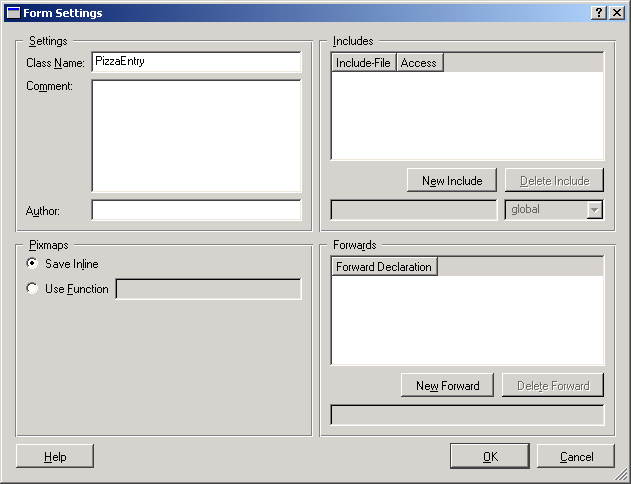The Form Settings Dialog
The Form Settings dialog lets you specify some things that apply to the form as a whole. Most of these settings are used when generating the code with uic.
- Class Name
-
Enter here the name that the generated class should have. Choose a name that describes the purpose of the form well; i.e., follow the same rules you follow for other class names.
- Comment
-
Here you can enter a comment about the form. The comment will be saved in the XML .ui file but will not show up in the generated code.
- Author
-
This field is similar to the Comment field. You can enter your name or your employer's name here.
- Save Inline
-
If you check this option, then any pixmaps that are used in the dialog (e.g., in pixmap labels) will be stored inline in the generated code. The advantage is that there cannot be any problems with loading the pixmaps at runtime, because they will be compiled into the executable. But the disadvantage is that it increases the size of your executable and thus the startup time of the application.
- Use Function
-
This option is the opposite of the Save Inline option. If you check it, then no pixmaps will be saved with the source code, but uic will insert calls to a function that you specify in the edit field of this option whenever it needs to access a pixmap. This function should return a QPixmap object.
- Includes
-
The Includes list box shows all the header files that will be included in the generated source code besides those header files that are needed anyway, such as for providing the widget class definitions. Thus, unless you have specific needs, you do not need to add any header files here.
- New Include
-
Click on this button to insert a new entry in the include list. By default, the header file will be called include.h and will be included globally. You can then change the filename and the inclusion locality in the fields below; globally means that the header file name will be surrounded with <>; locally means that it will be surrounded with “”.
- Delete Include
-
Click on this button to delete the currently selected header file from the list.