
|
v. 0.5 A l t h e a . |
hosted by

|
|
|
| homepage | download |

:: table of contents
|
|
-
What Is Althea?
Getting Started
A Typical Session
Configuration
Toolbar
More Info
|
|
What Is Althea?
-
The designers of Althea felt that there wasn't a stable, easy to use, GUI, IMAP (Internet Message Access Protocol) e-mail client for X Windows. The design goal was a stable e-mail client with the richness of usability of Microsoft's Outlook, Qualcomm's Eudora, and Cyrusoft's Mulberry.
Questions, comments, and code welcome at: althea-developers@lists.sourceforge.net
-
Download
Althea is available for download from http://prdownloads.sourceforge.net/althea/althea-0.5.3.tgz
Installation
Type the following commands:
# unzip and untar althea-x.x.x.tgz
tar xvzf althea-x.x.x.tgz
# make and install the program
make
make install
And you are done!
SSL Help
As of version 0.5, Althea has support for IMAP over SSL. Due to the overwhelming amount of support requests for installation, we need to make some things clear on how to use SSL with Althea.
First, you can disable SSL support by editing the Makefile. Also, many people report trouble with finding the openssl libraries and header files. If you are using some kind of packaging system (like RedHat or Mandrake) to install openssl, you will need the openssl-devel package. This package contains those header files that are necessary to compile althea. If you aren't using a packaging system to install openssl (you are building from source), then you need to make sure that the openssl gets install, that is, you type make install. If you have any problems compiling, let us know at: althea-developers@lists.sourceforge.net. When Althea starts to use autoconf (near future) this will be easier. We promise!
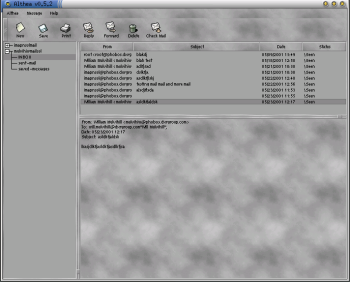 When Althea first starts, it checks for a configuration file in your
home directory named .althearc file. If that fails the program looks in
/usr/local/etc/althearc for the default configuration information. After loading
this information, Althea is ready to use.
When Althea first starts, it checks for a configuration file in your
home directory named .althearc file. If that fails the program looks in
/usr/local/etc/althearc for the default configuration information. After loading
this information, Althea is ready to use. On the left side of Althea's main window is a directory tree of servers. Each server can have several subfolders each of which contain mail. Generally the subfolder titled INBOX is where your new mail is located. On the right side of Althea's main window is a list of messages in the currently selected folder. When select a message, the contents are displayed in the text area below. Most of the actions you'll want to perform in a typical session is availble from the toolbar.
File Format
-
With the release of our new XMLish configuration scheme and GUI configuration tool in v 0.4, we have, hopefully, made configuration a ton easier than previous versions.
You still have a .althearc file in your home directory that gets read in, but you also have a utility in althea to edit those preferences. The format of the new XML scheme is thus for Servers:
<Server>
<name>MyServer</name>
<smtpserver>smtp.fsf.com</smtpserver>
<imapserver>imap.fsf.com</imapserver>
<imapport>143</imapport>
<username>myUsername</username>
<password>myPassword</password>
<mailbox>~/mail</mailbox>
<fccfolder>sent-mail</fccfolder>
</Server>
There is more information on the new format in the althearc.example file that comes with the package. And in fact, you should not need to edit your .althearc file by hand anymore due to the Configuration Tool
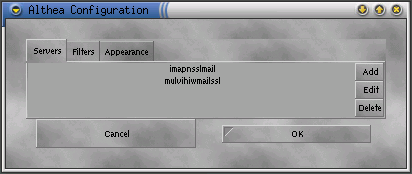
-
The "setup" menu item, aka GUI configuration, is a tool that will edit your .althearc file. Here is a typical session of the configuration window. There are buttons to "add", "edit", and "delete" servers. As of 0.4, this server configuration screen is the only one that has any effect.
You can modify your servers and then click the "Ok" button to save your saves out to your .althearc file. Clicking cancel will save none of your changes.
NOTE: When you click "Ok" to save your changes, it writes your changes out to your .althearc file but does not reload those preferences. You will have to close althea and restart to see the changes.

New
Open a new window for creating a new message.
Save
Save the currently opened message to your hard disk.
Print the currently opened message. Defaults to 'lpr %s'. Allows you to change the print command. The user can include '%s' in the print command to indicate where the filename should go.
Reply
Compose a reply to the currently open message.
Forward
Compose a message with the currently open message included at the end.
Delete Mail
Mark the currently selected message for deletion.
Check Mail
Check the currently selected server for new mail.
Althea menu
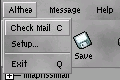
Check Mail
Check the currently selected server for new mail.
Setup
Open the Configuration window to edit preferences.
Exit
Exit Althea.

New Message
Open a new window for composing a new message.
Save Message
Save the currently opened message to your hard disk.
Reply
Reply to currently open message.
Forward
Forward the currently open message.
Print the currently opened message. Before printing starts, you will be given the chance to change the default print command ('lpr %s', where %s will be replaced by the message's name) to something more suitable for your system (for example, 'lpr -P myprinter %s').
Delete
Mark the currently selected message for deletion.
Undelete
Unmark the currently selected message for deletion.
Expunge
Delete all messages marked for deletion.
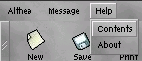
Contents
Opens this help document.
About
Opens the About dialog box (with credits and such of the like).
-
If you want more information about the project, including the latest news and CVS source, go to http://sourceforge.net/projects/althea/.
Credits
-
History
Althea began as a independent study project at Carleton College in February 2000 with Jeff Ondich, advisor and six students, Bryan Dotzour, Eric Johnson, Nate Kohl, Will Mulvihill, Keith Resar, and Ethan Sommer. It has since been carried on by some of those members and is working toward supporting all the features the original authors designed for it.
Althea's Name
Several names were tossed around. The recursive acronym had its attractions, but in the end, Althea was chosen in honor of Bryan Dotzour's wife.
the Althea Development Team
Bryan Dotzour <Dwighthammer>
Eric Johnson <soupMonkey>
Nate Kohl
Will Mulvihill <Thriller>
Jeff Ondich
Keith Resar <Heavy>
Ethan Sommer
Contact
Questions, comments, and code welcome at: althea-developers@lists.sourceforge.net