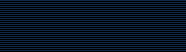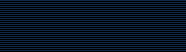montage
montage |
|
 NAME
NAME |
|
montage - create a composite image by combining several separate
images
|
 Contents
Contents |
 Synopsis
Synopsis |
|
montage [ options
...] file [ [
options ...] file
...] output_file
|
 Description
Description |
|
montage creates a composite image by combining
several separate images. The images are tiled on the composite
image with the name of the image optionally appearing just below
the individual tile.
The composite image is constructed in the following manner.
First, each image specified on the command line, except for the
last, is scaled to fit the maximum tile size. The maximum tile size
by default is 120x120. It can be modified with the
-geometry command line argument or X resource. See
Options for more
information on command line arguments. See X(1)
for more information on X resources. Note that the maximum tile
size need not be a square.
Next the composite image is initialized with the color specified
by the -background command line argument or X
resource. The width and height of the composite image is determined
by the title specified, the maximum tile size, the number of tiles
per row, the tile border width and height, the image border width,
and the label height. The number of tiles per row specifies how
many images are to appear in each row of the composite image. The
default is to have 6 tiles in each row and 4 tiles in each column
of the composite. A specific value is specified with
-tile. The tile border width and height, and the
image border width defaults to the value of the X resource
-borderwidth. It can be changed with the
-borderwidth or -geometry command
line argument or X resource. The label height is determined by the
font you specify with the -font command line
argument or X resource. If you do not specify a font, a font is
chosen that allows the name of the image to fit the maximum width
of a tiled area. The label colors is determined by the
-background and -fill command
line argument or X resource. Note, that if the background and pen
colors are the same, labels will not appear.
Initially, the composite image title is placed at the top if one
is specified (refer to -fill). Next, each image is
set onto the composite image, surrounded by its border color, with
its name centered just below it. The individual images are
left-justified within the width of the tiled area. The order of the
images is the same as they appear on the command line unless the
images have a scene keyword. If a scene number is specified in each
image, then the images are tiled onto the composite in the order of
their scene number. Finally, the last argument on the command line
is the name assigned to the composite image. By default, the image
is written in the MIFF format and can be viewed or
printed with display(1).
Note, that if the number of tiles exceeds the default number of
20 (6 per row, 4 per column), more than one composite image is
created. To ensure a single image is produced, use
-tile to increase the number of tiles to meet or
exceed the number of input images.
Finally, to create one or more empty spaces in the sequence of
tiles, use the "NULL:" image format.
Note, a composite MIFF image displayed to an X server with
display behaves differently than other images. You
can think of the composite as a visual image directory. Choose a
particular tile of the composite and press a button to display it.
See display(1) and
miff(5) |
Back to Contents
 Examples
Examples |
|
To create a montage of a cockatoo, a parrot, and a hummingbird
and write it to a file called birds, use:
montage cockatoo.miff parrot.miff hummingbird.miff birds.miff
To tile several bird images so that they are at most 256 pixels
in width and 192 pixels in height, surrounded by a red border, and
separated by 10 pixels of background color, use:
montage -geometry 256x192+10+10 -bordercolor red birds.* montage.miff
To create an unlabeled parrot image, 640 by 480 pixels, and
surrounded by a border of black, use:
montage -geometry 640x480 -bordercolor black -label "" parrot.miff
bird.miff
To create an image of an eagle with a textured background,
use:
montage -texture bumps.jpg eagle.jpg eagle.png
To join several GIF images together without any extraneous
graphics (e.g. no label, no shadowing, no surrounding tile frame),
use:
montage +frame +shadow +label -tile 5x1 -geometry 50x50+0+0 *.png joined.png
|
Back to Contents
 Options
Options |
|
Any option you specify on the command line remains in effect for
the group of images following it, until the group is terminated by
the appearance of any option or -noop. For
example, to make a montage of three images, the first with 32
colors, the second with an unlimited number of colors, and the
third with only 16 colors, use:
montage -colors 32 cockatoo.1 -noop cockatoo.2 -colors 16 cockatoo.3
cockatoos.miff
For a more detailed description of each option, see Options,
above.
ImageMagick(1).
|
join images into a single multi-image file |
|
decrypt image with this password |
|
blue chromaticity primary point |
|
blur the image with a Gaussian operator |
|
 -borderwidth
<geometry>
-borderwidth
<geometry> |
|
(This option has been replaced by the -limit
option) |
|
 -chop
<width>x<height>{+-}<x>{+-}
<y>{%}
-chop
<width>x<height>{+-}<x>{+-}
<y>{%} |
|
remove pixels from the interior of an image |
|
preferred number of colors in the image |
|
annotate an image with a comment |
|
the type of image composition |
|
the type of image compression |
|
 -crop
<width>x<height>{+-}<x>{+-}
<y>{%}
-crop
<width>x<height>{+-}<x>{+-}
<y>{%} |
|
preferred size and location of the cropped
image |
|
 -debug
<events>
-debug
<events> |
|
add coder/decoder specific options |
|
delete the image from the image sequence |
|
horizontal and vertical resolution in pixels of the
image |
|
specifies the X server to contact |
|
apply Floyd/Steinberg error diffusion to the
image |
|
annotate an image with one or more graphic
primitives |
|
specify the text encoding |
|
specify endianness (MSB or LSB) of the image |
|
color to use when filling a graphic primitive |
|
use this type of filter when resizing an
image |
|
use this font when annotating the image with
text |
|
 -frame
<width>x<height>+<outer bevel width>+<inner
bevel width>
-frame
<width>x<height>+<outer bevel width>+<inner
bevel width> |
|
surround the image with an ornamental border |
|
level of gamma correction |
|
 -geometry
<width>x<height>{+-}<x>{+-}
<y>{%}{@}
{!}{<}{>}
-geometry
<width>x<height>{+-}<x>{+-}
<y>{%}{@}
{!}{<}{>} |
|
preferred size and location of the Image
window. |
|
direction primitive gravitates to when annotating the
image. |
|
green chromaticity primary point |
|
 -help
-help |
|
insert last image into the image sequence |
|
the type of interlacing scheme |
|
assign a label to an image |
|
Area, Disk, File, Map, or Memory resource
limit |
|
Specify format for debug log |
|
store matte channel if the image has one |
|
specify the color to be used with the -frame
option |
|
 -mode
<value>
-mode
<value> |
|
 -monochrome
-monochrome |
|
transform the image to black and white |
|
 -page
<width>x<height>{+-}<x>{+-}
<y>{%}{!}{<}{>}
-page
<width>x<height>{+-}<x>{+-}
<y>{%}{!}{<}{>} |
|
size and location of an image canvas |
|
(This option has been replaced by the -fill
option) |
|
 -pointsize
<value>
-pointsize
<value> |
|
pointsize of the PostScript, OPTION1, or TrueType
font |
|
add ICM, IPTC, or generic profile to image |
|
JPEG/MIFF/PNG compression level |
|
red chromaticity primary point |
|
 -resize
<width>x<height>{%}{@}{!}{
<}{>}
-resize
<width>x<height>{%}{@}{!}{
<}{>} |
|
apply Paeth image rotation to the image |
|
sampling factors used by JPEG or MPEG-2 encoder and YUV
decoder/encoder. |
|
range of image scene numbers to read |
|
 -shadow
<radius>{x<sigma>}
-shadow
<radius>{x<sigma>} |
|
 -size
<width>x<height>{+offset}
-size
<width>x<height>{+offset} |
|
width and height of the image |
|
strip the image of any profiles or comments |
|
color to use when stroking a graphic
primitive |
|
swap two images in the image sequence |
|
 -texture
<filename>
-texture
<filename> |
|
name of texture to tile onto the image
background |
|
create a thumbnail of the image |
|
 -tile
<geometry>
-tile
<geometry> |
|
layout of images [montage] |
|
assign title to displayed image [animate, display,
montage] |
|
make this color transparent within the image |
|
tree depth for the color reduction algorithm |
|
print detailed information about the image |
|
print ImageMagick version string |
For a more detailed description of each option, see Options,
above.
ImageMagick(1).
|
Back to Contents
 X
Resources
X
Resources |
|
Montage options can appear on the command line
or in your X resource file. Options on the command line supersede
values specified in your X resource file. See X(1)
for more information on X resources.
All montage options have a corresponding X
resource. In addition, montage uses the following
X resources:
|
 background (class
Background)
background (class
Background) |
Specifies the preferred color to use for the composite image
background. The default is #ccc.
|
 borderColor (class
BorderColor)
borderColor (class
BorderColor) |
Specifies the preferred color to use for the composite image
border. The default is #ccc.
|
 borderWidth (class
BorderWidth)
borderWidth (class
BorderWidth) |
Specifies the width in pixels of the composite image border. The
default is 2.
|
 font (class
Font)
font (class
Font) |
Specifies the name of the preferred font to use when displaying
text within the composite image. The default is 9x15, fixed, or 5x8
determined by the composite image size.
|
 matteColor (class
MatteColor)
matteColor (class
MatteColor) |
Specify the color of an image frame. A 3D effect is achieved by
using highlight and shadow colors derived from this color. The
default value is #697B8F.
|
 pen (class
Pen)
pen (class
Pen) |
Specifies the preferred color to use for text within the
composite image. The default is black.
|
 title (class
Title)
title (class
Title) |
This resource specifies the title to be placed at the top of the
composite image. The default is not to place a title at the top of
the composite image. |
Back to Contents
 Environment
Environment |
|
|
 COLUMNS
COLUMNS |
|
Output screen width. Used when formatting text for the screen.
Many Unix systems keep this shell variable up to date, but it may
need to be explicitly exported in order for ImageMagick to see
it. |
|
 DISPLAY
DISPLAY |
|
X11 display ID (host, display number, and screen in the form
hostname:display.screen). |
|
 HOME
HOME |
|
Location of user's home directory. ImageMagick searches for
configuration files in $HOME/.magick if the directory exists. See
MAGICK_CODER_MODULE_PATH,
MAGICK_CONFIGURE_PATH, and
MAGICK_FILTER_MODULE_PATH if more flexibility is
needed. |
|
 MAGICK_CODER_MODULE_PATH
MAGICK_CODER_MODULE_PATH |
|
Search path to use when searching for image format coder
modules. This path allows the user to arbitrarily extend the image
formats supported by ImageMagick by adding loadable modules to an
arbitrary location rather than copying them into the ImageMagick
installation directory. The formatting of the search path is
similar to operating system search paths (i.e. colon delimited for
Unix, and semi-colon delimited for Microsoft Windows). This user
specified search path is used before trying the default search
path. |
|
 MAGICK_CONFIGURE_PATH
MAGICK_CONFIGURE_PATH |
|
Search path to use when searching for configuration (.mgk)
files. The formatting of the search path is similar to operating
system search paths (i.e. colon delimited for Unix, and semi-colon
delimited for Microsoft Windows). This user specified search path
is used before trying the default search path. |
|
 MAGICK_DEBUG
MAGICK_DEBUG |
|
Debug options (see -debug for
details) |
|
 MAGICK_FILTER_MODULE_PATH
MAGICK_FILTER_MODULE_PATH |
|
Search path to use when searching for filter process modules
(invoked via -process). This path allows the user
to arbitrarily extend ImageMagick's image processing functionality
by adding loadable modules to an arbitrary location rather than
copying them into the ImageMagick installation directory. The
formatting of the search path is similar to operating system search
paths (i.e. colon delimited for Unix, and semi-colon delimited for
Microsoft Windows). This user specified search path is used before
trying the default search path. |
|
 MAGICK_FONT_PATH
MAGICK_FONT_PATH |
|
Directory where ImageMagick should look for TrueType and
Postscript Type1 font files if the font file is not found in the
current directory. It is preferred to define the available fonts
via type.mgk rather than use
MAGICK_FONT_PATH. |
|
 MAGICK_HOME
MAGICK_HOME |
|
Path to top of ImageMagick installation directory. Only
observed by "uninstalled" builds of ImageMagick which do not have
their location hard-coded or set by an installer. |
|
 MAGICK_DISK_LIMIT
MAGICK_DISK_LIMIT |
|
Maximum amount of disk space allowed for use by the pixel
cache. |
|
 MAGICK_FILES_LIMIT
MAGICK_FILES_LIMIT |
|
Maximum number of open files. |
|
 MAGICK_MAP_LIMIT
MAGICK_MAP_LIMIT |
|
Maximum size of a memory map. |
|
 MAGICK_MEMORY_LIMIT
MAGICK_MEMORY_LIMIT |
|
Maximum amount of memory to allocate from the
heap. |
|
 MAGICK_TMPDIR
MAGICK_TMPDIR |
|
Path to directory where ImageMagick should write temporary
files. The default is to use the system default, or the location
set by TMPDIR. |
|
 TMPDIR
TMPDIR |
|
For POSIX-compatible systems (Unix-compatible), the path to the
directory where all applications should write temporary files.
Overridden by MAGICK_TMPDIR if it is
set. |
|
 TMP or
TEMP
TMP or
TEMP |
|
For Microsoft Windows, the path to the directory where
applications should write temporary files. Overridden by
MAGICK_TMPDIR if it is
set. | |
Back to Contents
 Configuration
Files
Configuration
Files |
Back to Contents
 Acknowledgements
Acknowledgements |
|
The MIT X Consortium for making network
transparent graphics a reality.
Michael Halle, Spatial Imaging Group at
MIT, for the initial implementation of Alan Paeth's image
rotation algorithm.
David Pensak, E. I. du Pont de Nemours and
Company, for providing a computing environment that made
this program possible.
Peder Langlo, Hewlett Packard, Norway,
made hundreds of suggestions and bug reports. Without Peder, this
software would not be nearly as useful as it is today.
Rod Bogart and John W. Peterson,
University of Utah. Image compositing is loosely
based on rlecomp of the Utah Raster Toolkit.
Paul Heckbert, Carnegie Mellon
University. Image resizing is based on his Zoom
program.
Paul Raveling, USC Information Sciences
Institute. The spatial subdivision color reduction
algorithm is based on his Img software. |
Back to Contents
 Copyright
Copyright |
|
Copyright (C) 1999-2004 ImageMagick Studio LLC.
Additional copyrights and licenses apply to this software, see
http://www.imagemagick.org/www/Copyright.html |
Back to Contents

| |